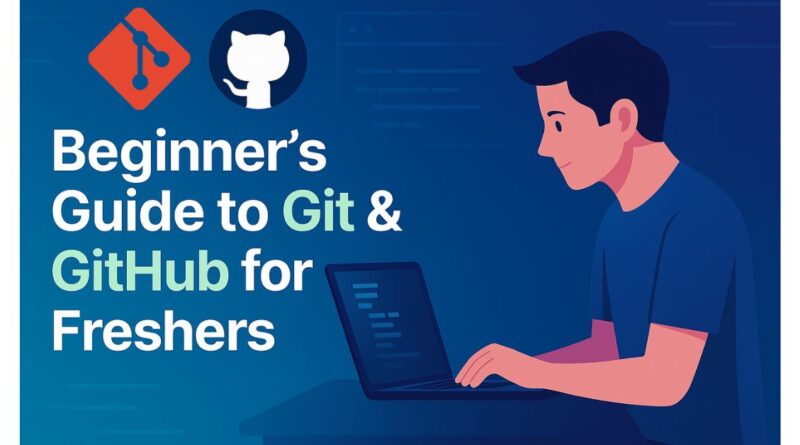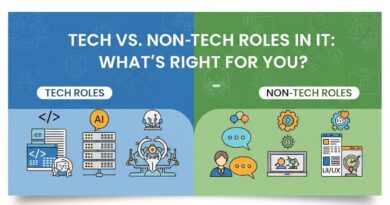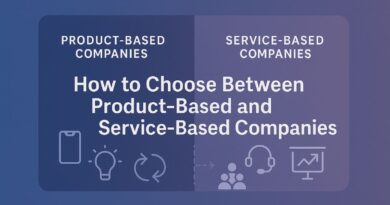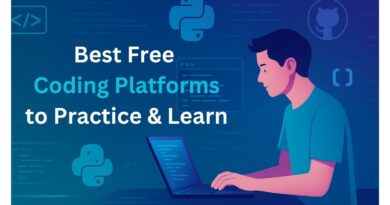👨💻 Beginner’s Guide to Git & GitHub for Freshers: Learn the Essentials of Version Control
👨💻 Beginner’s Guide to Git & GitHub for Freshers: Learn the Essentials of Version Control
In today’s fast-paced tech world, Git and GitHub are indispensable tools for every software developer. Whether you’re building personal projects, contributing to open-source, or working in a company, understanding version control is a must-have skill. If you’re a student or a fresher looking to start your tech career, this Git tutorial for freshers will walk you through the fundamentals in a clear, beginner-friendly way.
This beginner guide to GitHub will simplify complex terms, walk through practical commands, and help you understand how to use Git and GitHub effectively.
🔥 Table of Contents
-
What is Version Control and Why It Matters
-
Introduction to Git and GitHub for Beginners
-
Installing Git on Your System
-
Understanding Git Workflow: Local vs Remote
-
Top Git Commands Every Fresher Must Know
-
Creating Your First Git Repository
-
Pushing Code to GitHub – Step-by-Step
-
Branching & Merging – The Power of Collaboration
-
Real-Life GitHub Use Cases for Students
-
Common Git Mistakes & How to Fix Them
-
Best Practices to Learn Git and GitHub
-
Bonus Tools & Extensions to Supercharge GitHub
-
Final Thoughts – Start Your GitHub Journey Today
🧠 What is Version Control and Why It Matters? (h4)
Before diving into Git or GitHub, it’s important to grasp the concept of version control for beginners. Version control helps track every change in your code, making collaboration easier and bugs easier to find and fix.
✅ Why Version Control Is Important (h5)
-
Maintains a history of code changes
-
Supports team collaboration
-
Helps roll back to previous versions
-
Prevents overwriting of code
-
Boosts project organization and traceability
🧩 Think of it like Google Docs version history—but for your code!
🚀 Introduction to Git and GitHub for Beginners (h4)
Many freshers confuse Git and GitHub, but they serve different purposes.
🧰 Git vs GitHub (h5)
-
Git: A free and open-source version control system installed on your local machine
-
GitHub: A cloud-based platform to store your Git repositories online
🏁 Why Learn Git and GitHub? (h5)
-
Essential for tech interviews
-
Required in most tech jobs
-
Used in open-source communities
-
Enhances portfolio credibility
📘 This is the perfect GitHub tutorial for beginners looking to start with industry tools.
🛠️ Installing Git on Your System (h4)
Let’s get started by installing Git on your machine.
💻 For Windows (h5)
-
Go to https://git-scm.com/
-
Download the Windows installer
-
Use default options during setup
-
Verify installation:
git --version
🖥️ For Mac/Linux (h5)
-
Mac: Install via Homebrew:
brew install git -
Linux: Use package manager:
sudo apt install git
📍 Configuration (h5)
🔄 Understanding Git Workflow: Local vs Remote (h4)
Git works in three main stages: Working Directory, Staging Area, and Repository. When combined with GitHub, this becomes a full workflow from local to cloud.
💡 Git Workflow Breakdown (h5)
-
Working Directory: Where you write your code
-
Staging Area: Temporary holding area for changes
-
Repository: Where your final committed code lives
-
Remote (GitHub): Your cloud backup and collaboration space
⚙️ Commands Overview (h6)
-
git add: Move changes to staging -
git commit: Save changes to local repo -
git push: Upload changes to GitHub
🧾 Top Git Commands Every Fresher Must Know (h4)
Let’s walk through Git basics for freshers using the most important commands.
🏗️ Essential Commands (h5)
-
git init: Initialize a Git repository -
git clone <url>: Copy a GitHub repo -
git status: Check changes -
git add .: Stage all changes -
git commit -m "message": Commit with message -
git push: Upload to GitHub -
git pull: Fetch and merge latest from GitHub
📂 Creating Your First Git Repository (h4)
Ready to get hands-on? Let’s create your first Git project.
✍️ Steps to Create a Repo (h5)
-
Open terminal
-
Create a project folder:
mkdir my-first-repo -
Navigate inside:
cd my-first-repo -
Initialize Git:
git init -
Create a file:
touch index.html -
Stage and commit:
☁️ Pushing Code to GitHub – Step-by-Step (h4)
Now let’s connect your local code with your GitHub account.
🪜 Steps to Push Code (h5)
-
Go to GitHub and create a new repository
-
Copy the repository URL
-
In terminal:
✅ Congratulations! You’ve now uploaded your first project to GitHub.
🌱 Branching & Merging – The Power of Collaboration (h4)
Branches allow developers to work independently on features without affecting the main codebase.
🌴 Common Branching Commands (h5)
-
git branch <name>: Create a new branch -
git checkout <name>: Switch to branch -
git merge <name>: Merge branch into main -
git branch -d <name>: Delete branch
🧠 Use Cases (h6)
-
Add new features
-
Test experiments
-
Collaborate without conflicts
🧪 Real-Life GitHub Use Cases for Students (h4)
There are endless ways students and freshers can benefit from GitHub.
📈 GitHub for Freshers (h5)
-
Showcase project portfolios
-
Collaborate on hackathons
-
Contribute to open-source
-
Host resumes using GitHub Pages
-
Get noticed by recruiters
❌ Common Git Mistakes & How to Fix Them (h4)
Even experienced developers run into issues. Here are common problems and their fixes.
🐛 Troubleshooting Tips (h5)
-
❗ Forgot to stage? → Use
git add -
❗ Wrong commit message? →
git commit --amend -
❗ Pushed to wrong branch? →
git push origin :wrong-branch -
❗ Merge conflicts? → Manually edit conflicting files, then
git addandgit commit
✅ Best Practices to Learn Git and GitHub (h4)
To master Git and GitHub, consistency is key.
📌 Tips for Beginners (h5)
-
Practice daily on personal projects
-
Follow GitHub trending repos
-
Document commit messages clearly
-
Avoid pushing sensitive data (like passwords)
-
Use
.gitignoreto skip unnecessary files
🔧 Bonus Tools & Extensions to Supercharge GitHub (h4)
These tools can boost your GitHub productivity.
🚀 Must-Have Tools (h5)
-
GitHub Desktop – GUI alternative to Git CLI
-
VS Code GitLens Extension – Code change insights
-
GitKraken – Visual Git client
-
Prettier + ESLint – Clean and standardize code
💬 Final Thoughts – Start Your GitHub Journey Today (h4)
Mastering Git and GitHub for beginners opens doors to collaboration, innovation, and career growth. Whether you’re a student, hobbyist, or aspiring software engineer, start with the basics, stay consistent, and you’ll level up in no time.
🌟 Your journey with version control starts now. Keep experimenting, pushing, and merging!
📱 Follow Us on Instagram and Join Our WhatsApp Channel & Group
Stay updated with daily job updates, career tips, and the latest AI tools!
👉Instagram: @telugu_careers_hub
👉WhatsApp Channel: Join Here
👉WhatsApp Group: Join Group
🌐 Visit our Website: Telugu Careers Hub